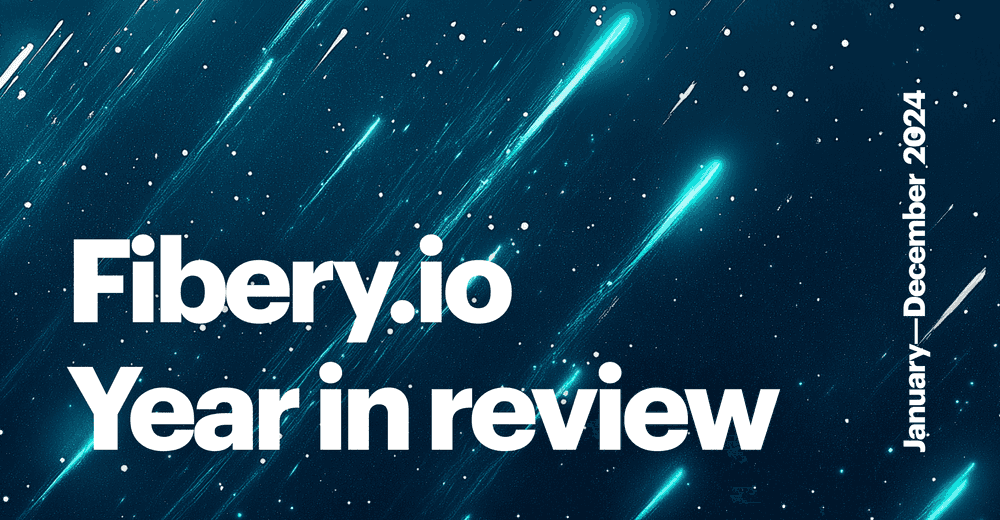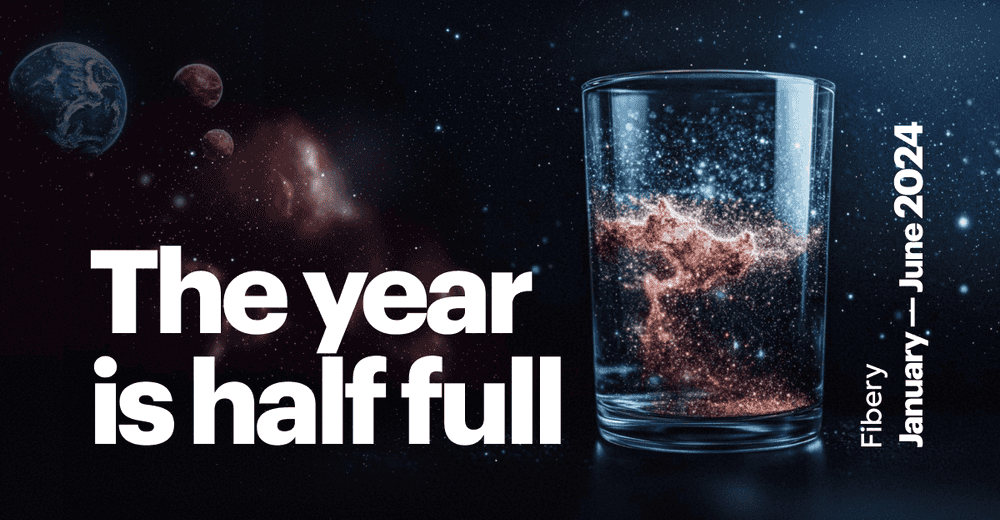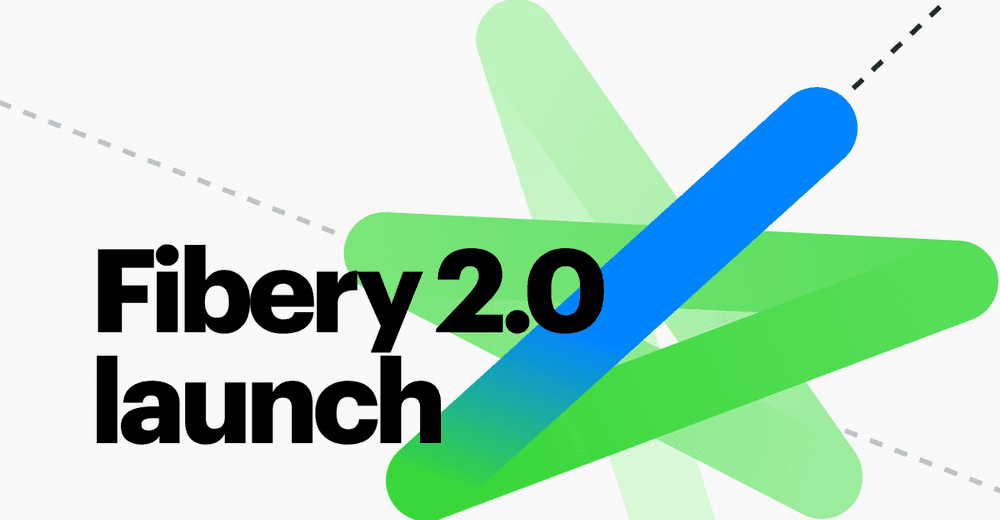How to Organize Your Financial Docs with Fibery
We continue to explain how to set up and execute financial operations in Fibery. One of the fundamental requirements is to ensure that you have all your paperwork in order. In the second article, we will explain why Fibery is a great addition to any accounting software and how to set everything up, step-by-step.
Before you continue, we recommend reading the first article from the series - How to run finances in a startup.
In any business, one of the primary financial objectives is to have a real-time report on the amount of money the company receives, spends and has in hand (a.k.a. cash flow report). Fibery is no exception. We structured our approach around two processes: inflow of money (revenue) and outflow (expenses).
As a next step, we identified the list of accounting documents that are generated on a regular basis. In our case, for inflow these are sales invoices and investments, and for outflow these are salaries, taxes and bank fees.
But how do you keep those documents? How do you eliminate making a mistake?
What are the popular ways to manage financial docs?
In my experience, I’ve typically seen two solutions for storing digital copies of the documents.
- A mix of non-accounting software. Google Drive or Dropbox for storing; Excel or Tableau for calculations and reports; a task tracker to meet deadlines for reporting. Might be just a notebook 🙄
- Specialized accounting software, such as XERO or QuickBooks.
Both options are not ideal.
In the first case, you have information stored in different places, which makes it much harder to do calculations, generate reports, and check balances. Additionally, this software zoo needs to be maintained and paid for.
In the second case, you probably need to worry about the price and the legislation differences. Pricing typically starts from $20-30 per user per month, and this doesn’t include the cost of setting up. Moreover, there are legislation differences in each country, so it’s a good idea to go for a local tool. But what if you work in an international business…?
Here is where Fibery kicks in.
And why we recommend managing financial docs in Fibery
Fibery is a cost-effective solution that allows organizing financial operations and managing financial documents.
Note that we are not an accounting software, and we do not teach accounting. We’re a no-code tool to build a variety of processes. In this case, storing and ensuring the accuracy of financial documentation.
Before any solution or tool comes the process. We suggest treating the financial process as a workflow that adheres to the following principles.
- We want to ensure that any user without background in accounting or finance can understand the core of any financial operation and handle it with Fibery.
- We aim at eliminating potential errors in documents that could lead to fines and penalties or might be perceived as fraud.
- We prioritize efficient information exchange and the flexibility needed for company growth.
Here is how Fibery fits in the evolution of financial processes in an organization:
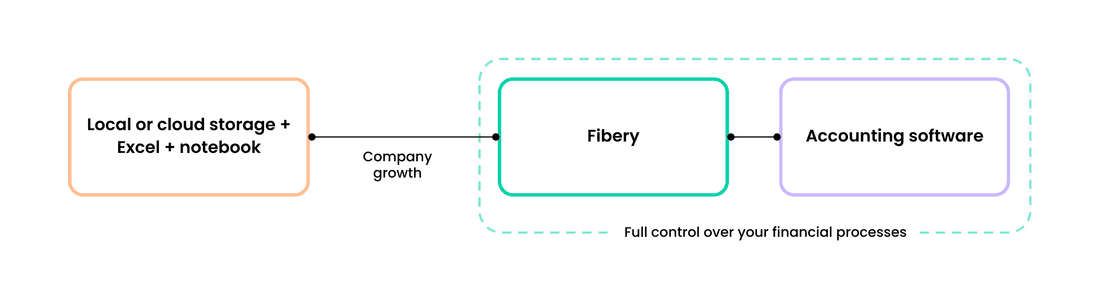
How Fibery organizes financial documents in Fibery
Let’s start from our databases structure.
Original structure (until early 2023):
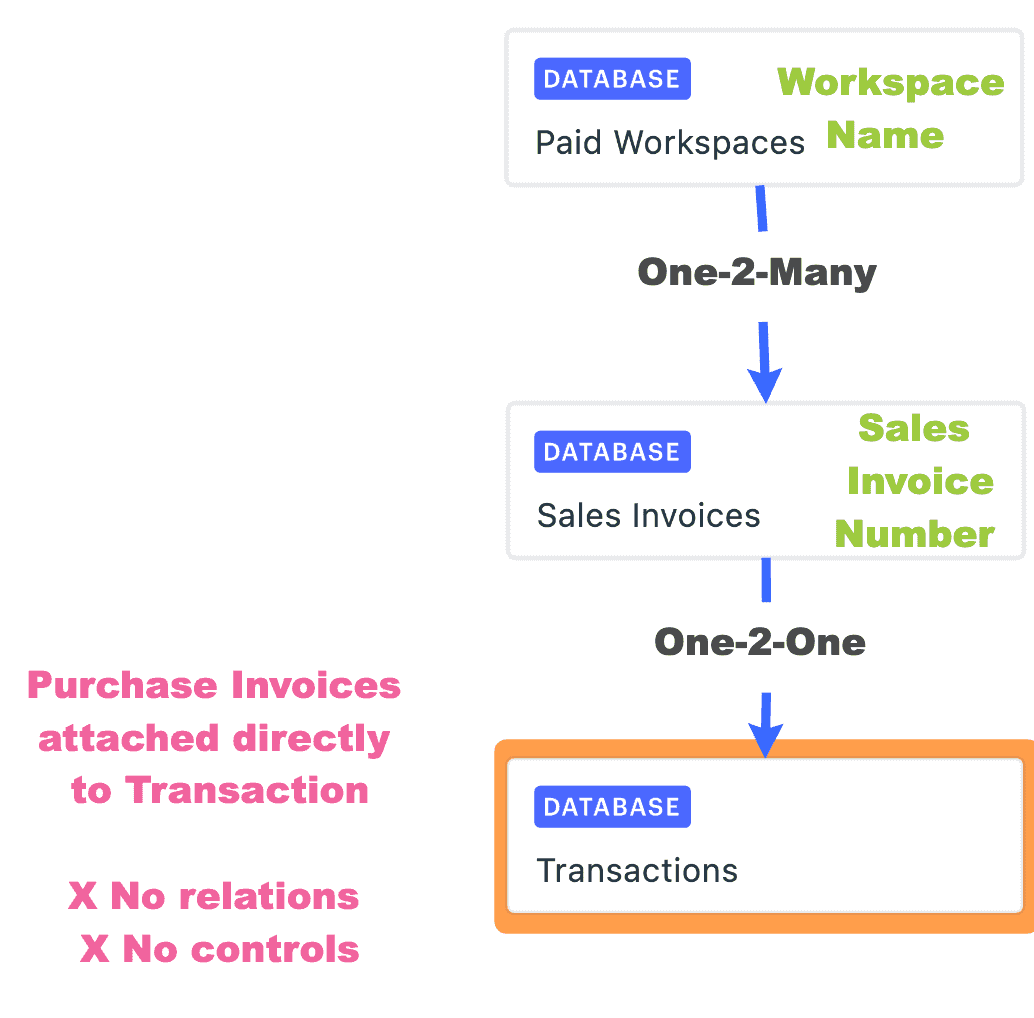
Current structure:
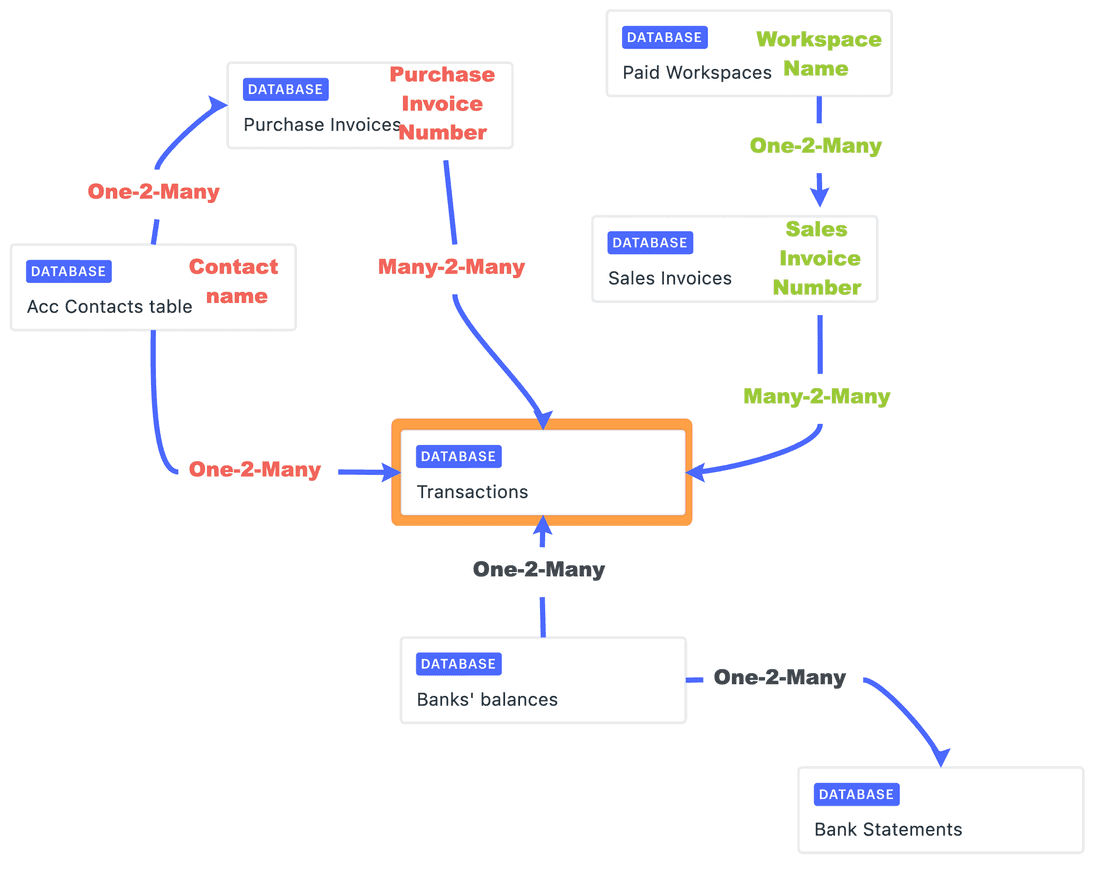
Scared? Don’t be. We’ll teach you how to do it.
From 2020 till early 2023, we operated our financial documents through three databases:
- Paid Workspaces to understand what users has paid to us.
- Transactions to track bank transactions.
- Sales Invoices to store copies of invoices .
Simple, but without controls, thus prone to errors.
What we did this year is we added several additional databases and establish a logical connection between them.
- We introduced a double-entry approach. In other words, each cash movement is registered in at least two databases (Transactions database and Purchase Invoices database).
- We connected Transactions and Purchase Invoices matching documents with payments and added the Accounting Contact database to get a granular report for mutual settlements with each Contact.
- We used integration with the Exchange Rate database to recalculate all transaction amounts and invoices amounts into our base currency.
By having such a structure, we are able to search for and spot mistakes in three different ways (or “using three controls”):
- Every transaction should belong to somebody, meaning there must be a matching record in Accounting Contact database and should have a relevant Purchase Invoice explaining the nature of the Transaction.
- By comparing amount of bank transactions in Fibery to the Bank Transaction Statements data, we can ensure that all Transactions are registered.
- By matching Purchase Invoices to the Transaction databases, we can check that every purchase is paid, and thus has related transaction.
And now we’ll explain the details.
How you can organize financial documents in Fibery in 6 steps
Step 1 - Create Databases
Populate the Transactions Database that represents:
- Bank Transactions
- Bank statements
- Banks (if you have multiple banks)
- Accounting Contacts
- Purchase Invoices
Step 2 - Fill in Transactions Database
Upload there all transactions from the banks through CSV import Import from CSV or manually.
For each transaction, create fields Date, Accounting Date, Currency, Amount, and Description. In case of outflow, mark with a minus ”-” sign.
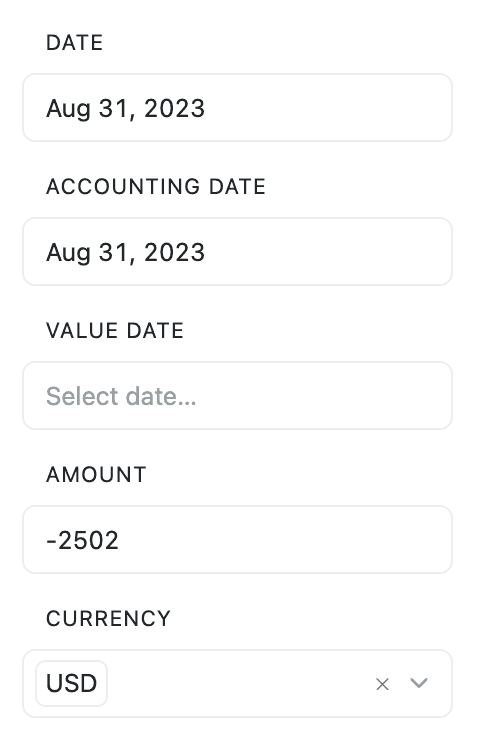
Fill in the fields:
- Accounting Contact. It’s the party to which the transfer was made to.
- Add the bank the transaction was made from
- Transaction Type and Subtype that can be used for grouping expenses for analytics
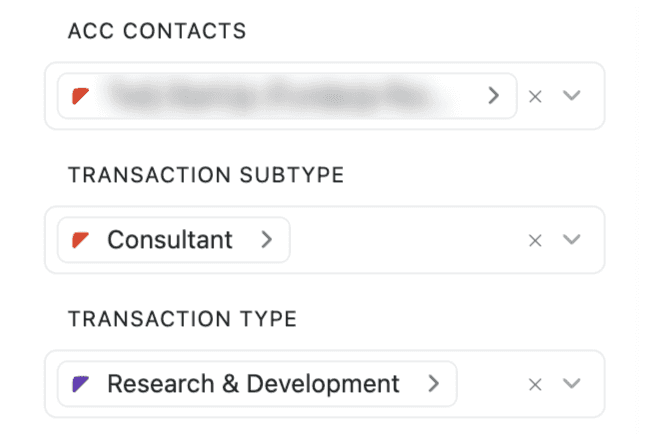
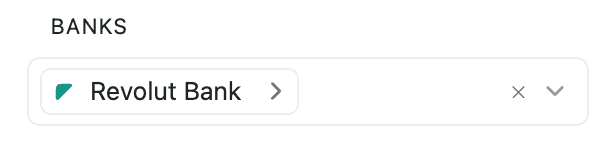
Step 3 - Populate Bank Statement Database
Bank Statement Database will be used to keep records of all bank statements that are provided by the banks (copies are attached for cross-checking and reporting).
- Include into Bank Statement database below fields:
- Period of the Bank Statement
- “Open Balance” & “Closing Balance” that is indicated in the Bank statement
- Currency of the statement
- Which bank it is referred to
- Attach the copies PDF to the entry
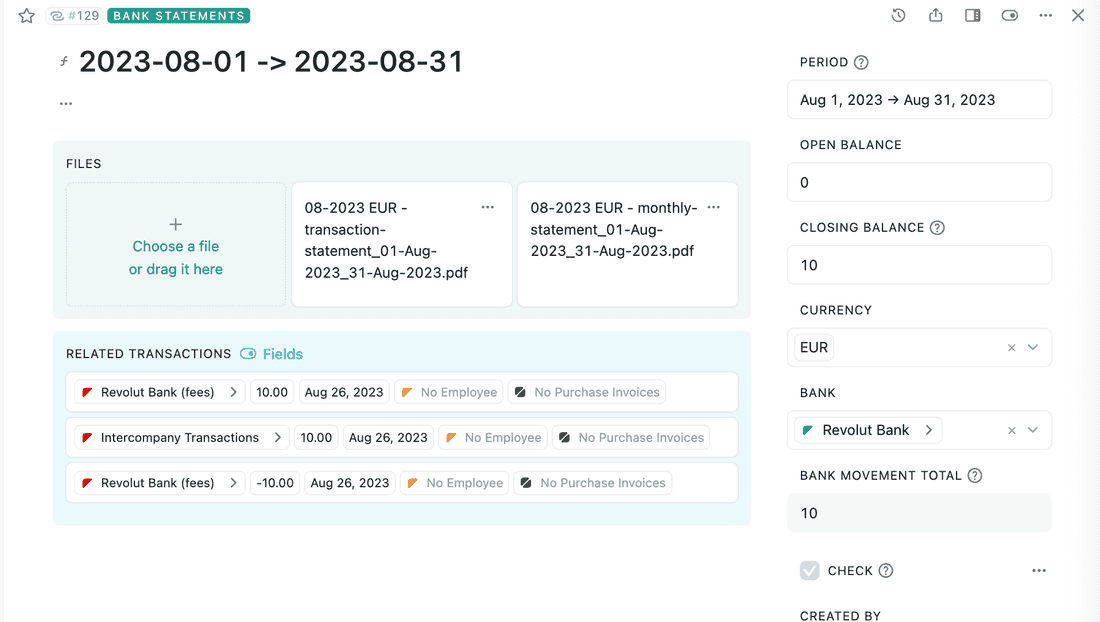
The bank transactions recorded in the system can be automatically filtered and calculated in the Bank Movement Total field. You can set formulas in a way that a tick automatically appears when a bank transaction matches with the total amount of cash movement in the statement. If the field is not ticked, please check!
Step 4 - Populate the Purchase Invoices Database
Each month, all purchasing expenses (invoices, receipts, payslips, contracts etc.) need to be registered in the database with the list of Purchase Invoices related to the expenses.
The invoices are registered in the system once we receive a document regardless whether it is paid or not. Data from the invoice should be entered into relevant fields, and the corresponding document can be attached to the file section.
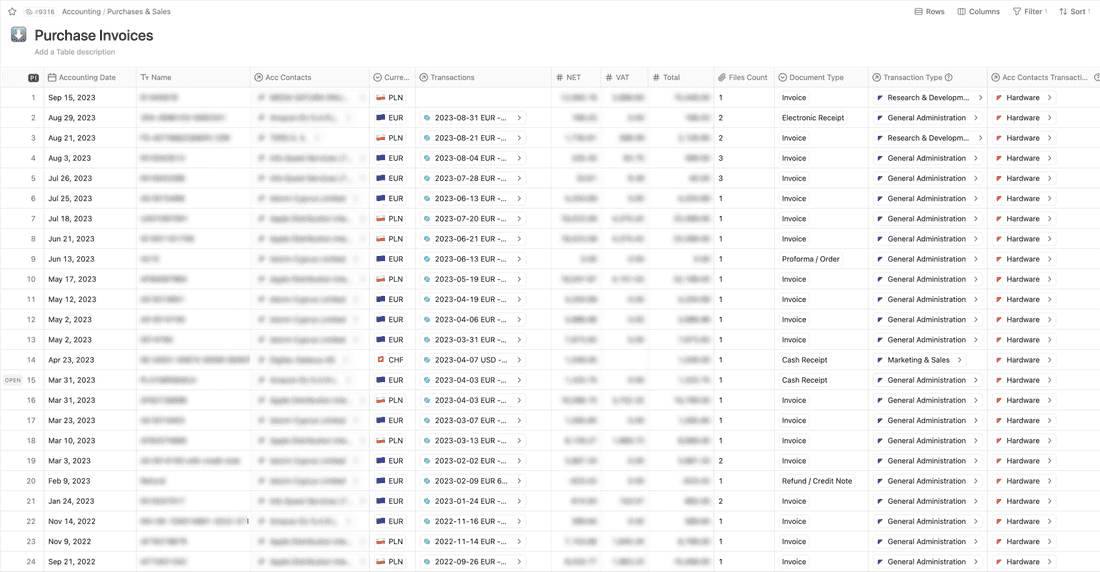
Note that it should be done manually as we don’t have PDF recognition for now.
Each document is recorded as a separate entry .
We recommend to clearly identify types of documents that are being recorded, like invoice, cash receipt, payslip, statemement, etc.
Step 5 - Set Up Account Contact Database
In the Accounting Contact database we store the required information about the Counterparties (VAT No, Country and Type of the Contact). This database is the foundation of granularity for the double-entry accounting principle .
This approach helps identify any mistakes and allows verifying the outstanding balances for each contractor. Normally, the balance should be zero. If it is not, you need to investigate further. Once you see the amounts, you can probably figure out where to begin checking.
We have a view that shows the balances for each company. Once we manually verify the balance, we mark it as checked.
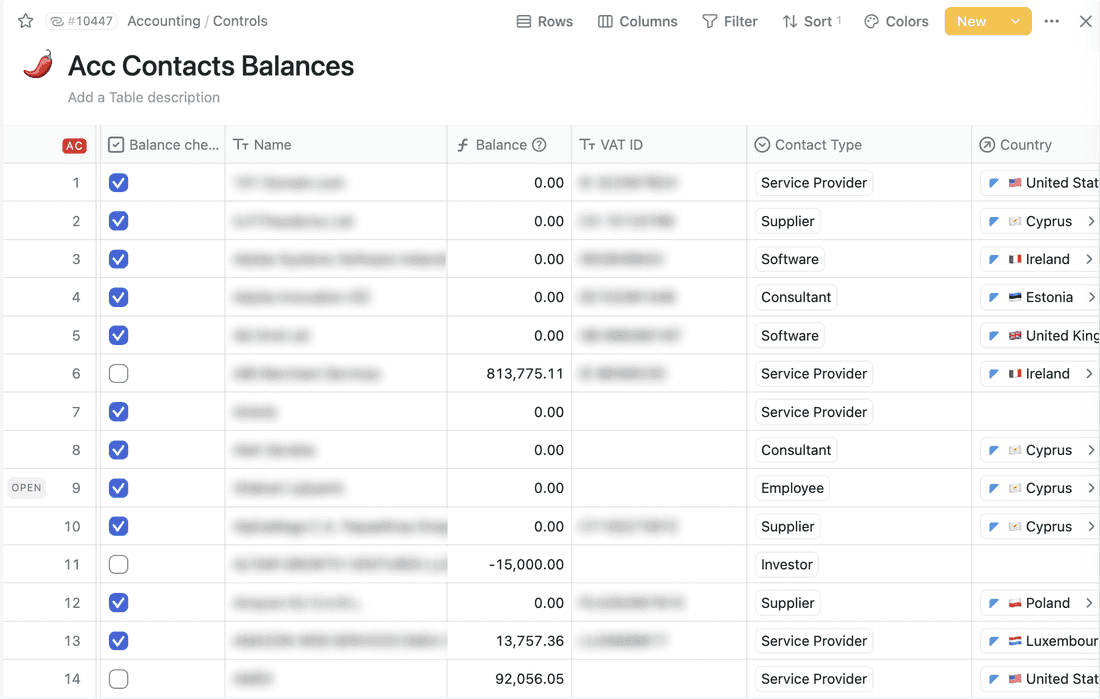
Step 6 - Double-entry accounting and reconciliation
When you have both Purchase Invoices and Transactions in the system matched to specific Account Contact, it’s time to work on reconciliation. We strongly recommend not reporting to your accountants before completing this important step.
Essentially, you match the record that keeps the bank transaction with the relevant purchase invoice (or multiple invoices). Once you match it, you can go back to Accounting Contact Database and see the outstanding balances.
It is acceptable to have an outstanding amount, but it is crucial to maintain control and have a clear understanding of its source in order to prevent fraud and errors.
That’s how it looks in the general database for transactions:
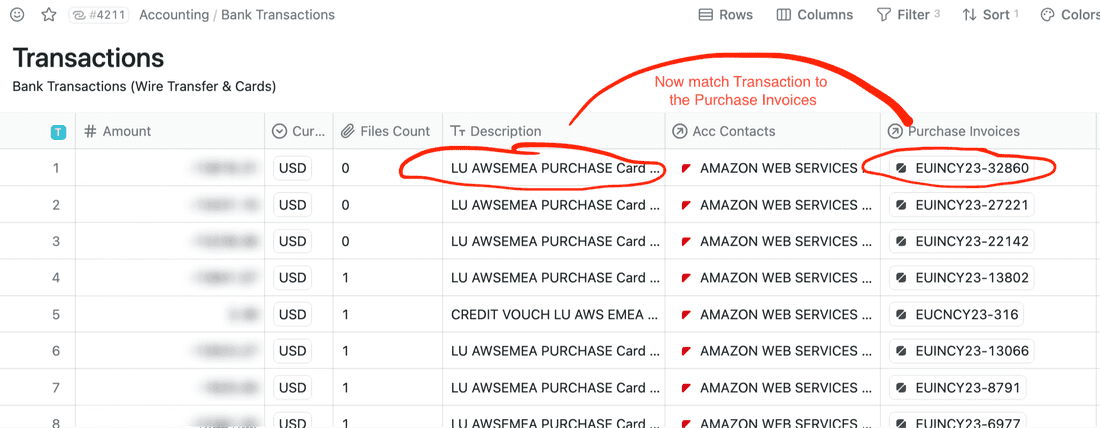
The general rule of thumb is that each transaction should have at least one corresponding purchase invoice. However, commissions from banks, intercompany transactions (between accounts within one legal entity) may not have any supporting documents. We leave those blank.
That’s it for now, looking forward for your feedback!
Psst... Wanna try Fibery? 👀
Infinitely flexible product discovery & development platform.